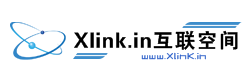As per ICANN's new domain transfer guidelines, effective 25th May 2018, all domain transfers will not require Form of Approval (FoA). The Transfer Authorization process will not require the Registrant Contact's approval via e-mail.
Using the Bulk Transfer interface in your Control Panel, you may place a transfer request for multiple domain names simultaneously.
-
Before proceeding with the Transfer you are advised to first check the following:
-
Confirm if your domain name can be Transferred. See details
-
Check if you require to obtain a Domain (Transfer) Secret or Authorization Code for your domain name prior to placing a Transfer request. See details
-
-
Bulk Transfer feature is not supported for domain names under the following TLDs (extensions):
-
.ASIA
-
.AU
-
.CA
-
.CN
-
.CO
-
.ES
-
.EU
-
.ME
-
.NL
-
.NZ
-
.RU
-
.TEL
-
.UK
-
-
Upon Transferring-In your .XXX domain name, the system will submit the Registrant's full name and email address as recorded in the Contact database to the .XXX Registry, so that the Registry may contact the Registrant to self-certify as a Member of the adult-community. See details
Instructions for Customers
-
Login to your Customer Control Panel. See details
-
In the Menu, point to Manage Orders -> Bulk Tools and then click Bulk Transfer.
-
Enter values in their respective fields as explained below and proceed:
-
Domain Information: Enter each domain name on a separate line. Mention their respective Transfer Secret/Authorization Code on the same line as the domain name, separated with a comma.

N/A sends independent Transfer Request E-mails to the Registrant Contacts of all the domain names (except for .CA domain names), to confirm each of the Transfers. Alternatively, if all the domain names are owned by the same Registrant, you may choose to send the Transfer FAX in a single letter, authorizing the Transfer for all the names.
-
Contact Information: Select the appropriate Registrant, Administrative, Technical and Billing Contacts from the drop-down lists.
NoteUnused Contacts (except Default Contacts) that were created more than six months ago are archived. Archived Contacts will not appear in the List of Contacts, would not be searchable and will not be available for selection during bulk domain name transfer.
Additional Information -
Product Agreement(s): It is compulsory for you to agree to the associated Product Agreement(s) by selecting the check-box.
-
-
If you have sufficient funds in your Debit Account Balance, you will receive a confirmation for the same via an e-mail from N/A that the Transfer has begun and the requisite Amount to process the Order will be Locked until the action is completed.
NoteYou can check funds locked for various actions from My Billing -> Locked Funds.
If you do not have sufficient funds with N/A, you can pay for the Invoice(s) separately. Upon payment, your Funds will be Locked until the Transfer completes.
Additional Information
Instructions for Resellers
-
Login to your Reseller Control Panel. See details
-
In the Menu, go to Products -> Bulk Tools and then click Bulk Transfer.
-
Enter the Email Address of the Customer under whom you wish to Transfer the domain names.
-
Enter values in their respective fields as explained below and proceed:
-
Domain Information: Enter each domain name on a separate line. Mention their respective Transfer Secret/Authorization Code on the same line as the domain name, separated with a comma.

N/A sends independent Transfer Request E-mails to the Registrant Contacts of all the domain names (except for .CA domain names), to confirm each of the Transfers. Alternatively, if all the domain names are owned by the same Registrant, you may choose to send the Transfer FAX in a single letter, authorizing the Transfer for all the names.
-
Contact Information: Select the appropriate Registrant, Administrative, Technical and Billing Contacts from the drop-down lists.
NoteUnused Contacts (except Default Contacts) that were created more than six months ago are archived. Archived Contacts will not appear in the List of Contacts, would not be searchable and will not be available for selection during bulk domain name transfer.
Additional Information -
Product Agreement(s): It is compulsory for you to agree to the associated Product Agreement(s) by selecting the check-box.
-
-
Decide how you wish to Pay for the Transfer of the Orders by selecting one of the Payment Options mentioned below and then click the Continue button to execute the same:
-
Option 1: Transfer the Orders and the Invoices will be kept Pending for the Customer. This way, the Customer can pay for the Invoices later.
-
Option 2: Transfer the domain names using the Current Debit Account Balance of the Customer. This option would immediately debit your Customer's Debit Account for the Cost of the Transfer. If there are insufficient funds in the Customer's Debit Account balance, then the system would transfer as many Orders as possible.
-
Option 3: Transfer the Orders without raising any Invoices for the Customer.
-
-
Upon placing a Bulk Transfer request, the system will display you a confirmation message and both yours and your Customer's Funds will be Locked.
Additional InformationN/A will also send you an E-mail once these domain names Transfer has begun.
Bulk Actions Limit and Domain (Transfer) Secret Change
-
At any point of time, you can add upto 2 Bulk Actions. This implies that you would not be able to add another Bulk Registration / Transfer / Renewal / Suspend or Unsuspend / Lock or Unlock / Name Servers Modification / Contacts Modification (only for Customers) / Theft Protection / Privacy Protection Action, if 2 Bulk Actions are already running. You will encounter the below error message in case you try to do so:
AttentionYou already have the maximum allowed number of Bulk Operations running. Please wait for at least one to complete before starting another.
-
You will be able to add another Bulk Action once one of the earlier actions has been processed completely.
Additional InformationListing all Bulk Actions that are currently running in your account
-
Once a domain name having an associated Domain (Transfer) Secret is Transferred under N/A from another Registrar, the system would set a new Domain (Transfer) Secret for such a domain name. This process is implemented from a security perspective.
Additional InformationLocating and modifying the Domain (Transfer) Secret for your domain name