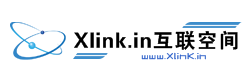We provide you with a free set of Partially Branded Name Servers for all the web services that you sell. These Name Servers are hosted on servers provided by us. These will be used by your Customers if they choose to activate any of your other services for their domain names.
You can alternatively choose to have your own Branded Name Servers pointed to ours and use them instead. You will be able to choose either one of these two options by following the process below:
-
Login to your Control Panel. See details
-
In the Menu, point to Settings and then click Branding Settings.
-
Click the Name Servers tab.
-
Select one of the following options:
Use Partially-Branded Name Servers
The system by default provides you 4 Partially Branded Name Servers:
xlink.mercury.orderbox-dns.com
xlink.venus.orderbox-dns.com
xlink.earth.orderbox-dns.com
xlink.mars.orderbox-dns.comNoteThis <prefix> is the same as the one used for your Partially Branded Control Panel URL i.e., <prefix>.myorderbox.com.
Additional InformationUse Fully-Branded Name Servers
To fully brand your Name Servers for your domain name your-domain-name.com, you need to first create Address (A) Records pointing to the IP addresses of your Partially Branded Name Servers, as follows:
-
ns1.your-domain-name.com: Create 4 A Records for this Name Server, each pointing to a unique IP Address from among 162.251.82.251,162.251.82.122,162.251.82.250,162.251.82.123
-
ns2.your-domain-name.com: Create 4 A Records for this Name Server, each pointing to a unique IP Address from among 162.251.82.120,162.251.82.121,162.251.82.249,162.251.82.248
-
ns3.your-domain-name.com: Create 4 A Records for this Name Server, each pointing to a unique IP Address from among 162.251.82.247,162.251.82.246,162.251.82.119,162.251.82.118
-
ns4.your-domain-name.com: Create 4 A Records for this Name Server, each pointing to a unique IP Address from among 162.251.82.124,162.251.82.252,162.251.82.253,162.251.82.125
In addition to this, you would also have to create Child Name Servers for your domain name, pointing to the same IP Addresses mentioned above:
-
ns1.your-domain-name.com: Create 4 Child Name Servers for this domain name with the same Host Name, each pointing to a unique IP Address from among 162.251.82.251,162.251.82.122,162.251.82.250,162.251.82.123
-
ns2.your-domain-name.com: Create 4 Child Name Servers for this domain name with the same Host Name, each pointing to a unique IP Address from among 162.251.82.120,162.251.82.121,162.251.82.249,162.251.82.248
-
ns3.your-domain-name.com: Create 4 Child Name Servers for this domain name with the same Host Name, each pointing to a unique IP Address from among 162.251.82.247,162.251.82.246,162.251.82.119,162.251.82.118
-
ns4.your-domain-name.com: Create 4 Child Name Servers for this domain name with the same Host Name, each pointing to a unique IP Address from among 162.251.82.124,162.251.82.252,162.251.82.253,162.251.82.125
Additional InformationInstructions for Creating an Address (A) Record for your Branded Name Servers
Setting your Name Servers as your Customers Default Name Servers while registering domain names
Note-
It is imperative that you create and use all Name Servers since these Name Servers are distributed in various Data Centers around the World and in case any one of the Name Servers is down, you and your Customers will not be impacted by this.
-
If you choose to use the Branded Name Servers, the Partially Branded Name Servers will be deleted by the system. The Partially Branded Name Servers will be created again, if at some point in time you choose to switch back to them.
Select the I have created Child Name Server records with all the IP addresses stated below and I have created A records with the set of IP addresses checkboxes. Then, submit the Fully-Branded Name Servers in the textboxes.
-
-
Click the Update button to submit your choice.